This tutorial will teach you how to manually force a Kodi Add-on to update. Each of the Kodi Addons featured on the FOMOstream™ Android TV Box are set to ‘auto-update,’ which means that each add-on will be automatically updated as each developer pushes them out. After setting Kodi up, through our Add-ons Manager, your box will begin to do updates for about 15 mins or longer depending on your internet speed. Sometimes some of these add-ons don’t update to it’s newest version right away during the initial setup process and therefore may not perform at their best until they are updated to their newest versions.
To force or manually update a Kodi Add-on, simply go to your Kodi Video Add-on section and find the Kodi Add-on you want to update. Hit the ‘Menu’ button on your remote to pull up more options and then chose, ‘Add-on Information.’
This section will give you information about the Kodi Add-on, plus let you Configure, Update, Auto-update, Open, Uninstall, Disable, and check the Changelog.
This image is of Exodus for example, but this trick works with all the Kodi Addons listed inside of your Video Add-ons, Music Add-ons, and Program Add-ons section.
After clicking ‘Update’ you might get a few version options. The top will be the newest version and the one we recommend installing. This will ensure you have all the links available to you at that time as recommended by each developer.
These forced updates can also be done within your ‘Get More’ section inside of your Kodi Video Add-ons, Music Add-ons, and Program Add-ons section. Hopefully that clears things up and or taught you something new. Stay tuned for more FOMOstream™ Android TV Box & Kodi Media Center tutorials to come!
If you have any questions, or would like to add anything we may have missed, feel free to leave us a comment below.
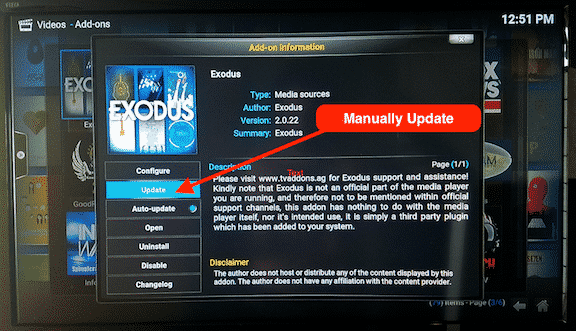
Went to settings to update to latest version of FOMO . Not sure if it updated, the box has been on “boot” for 30 minutes
Hi Sharon. I just reached out to your husband Loren to see how we can assist. We can usually fix most any issue over the phone but as a worse case scenario, you can send that box back to us for a repair or replacement.