This will explain how to do a Speed Test on the FOMOstream® and how much speed you need.
A Speed Test is the first step in troubleshooting any streaming related issue. This is because the speed test will tell you how much internet speed you’re sending to your device. The FOMOstream® Android TV Box | HD, 3D & 4K Streaming Media Players operate on electricity and internet juice. The more Internet Download Speed ( juice ) you can send to your FOMOstream®media streamer, the better it will perform.
To Do A Speed Test w/ Android App:
Go to your Android Apps and find the Speed Test App located in alphabetical order. Android Apps are located in the Apps Tab found on your Android Home Launcher Screen.
Within moments of opening the app you will see a big orange/yellow button that says “( Begin Test ).” You must click on this button with a ‘cursor.’
To activate the on-screen ‘cursor,’ on your standard remote, press the cursor button located on the lower right of your navigation circle pad. Note that nothing will happen when you first push that button until you begin to navigate again with the circle pad by holding a side down with your thumb.
With the cursor activated, you can now drag the rocketship cursor over on top of the ( Begin Test ) icon and then click OK on your remote. The speed test will then begin.
Your Download Speed is the reading we want.
To Do A Speed Test w/ Kodi Add-on:
When our Kodi Setup is installed, you can do speed tests from our special Kodi Setup. It’s found as a submenu underneath the Kodi System Menu tab.
Speed Test Results:
Although our FOMOstream® Android TV Box will stream content from KODI on as little as 5mbps, and if that’s all you can get you can still certainly make use of it still, but it would not be an ideal experience with only 5mbps.
We suggest sending at least 15mbps to 20mbps for an ideal experience, and really you want at least 69mbps or better to stream some Live TV, 3D, 4K and or Large HD Films without buffering.
If you are dealing with slow internet speeds and buffering issues, you may just need to power cycle your modem. This means to unplug the power cord from your internet modem for 30 seconds before powering it back up. This is common maintenance for internet modem.
When supported customers contact us for troubleshooting, a speed test is often the very first thing we will check because most of the time it’s the cause of the problem.
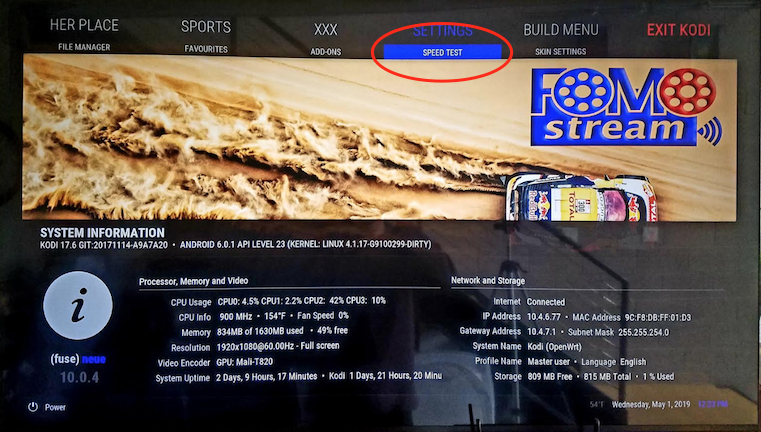
Leave a Reply